GIUSSANI

1922 - 2022
CENTENARIO
DELLA NASCITA
GIUSSANI

1922 - 2022
CENTENARIO
DELLA NASCITA

1922 - 2022
CENTENARIO
DELLA NASCITA

1922 - 2022
CENTENARIO
DELLA NASCITA
Questa mostra virtuale, realizzata in occasione del Centenario della nascita di don Luigi Giussani, si propone al visitatore di ogni età e di ogni Paese come una esperienza coinvolgente, dinamica e condivisibile.
L'itinerario della visita offre la possibilità di conoscere la figura di don Giussani, alternando riflessioni e commenti sulla sua persona a momenti di ascolto diretto di brani audio e video ‑ alcuni inediti ‑ tratti da suoi interventi e discorsi. Fotografie, immagini e riproduzioni digitali documentano episodi e ambientazioni della sua vita.
Per informazioni e istruzioni sul percorso di visita, scarica la brochure.
This virtual exhibition, created on the occasion of the Centenary of the birth of Fr. Luigi Giussani, is intended for visitors of all ages and from all countries as an engaging, dynamic and shareable experience.
The route of the exhibition provides the opportunity to get to know the figure of Fr. Giussani, alternating reflections and comments on his person with moments of direct listening to audio and video excerpts–some previously unpublished–from his speeches and addresses.
Photographs, images and digital reproductions document episodes and locations from his life.
For any information and instruction on the route of the exhibition, please download the brochure.
Oculus Quest 2
Per installare un'applicazione su Oculus Quest 2, segui questi passaggi:
1) Scarica e installa l'applicazione Oculus sul tuo smartphone cercando "Giussani 100" nella sezione APP LAB.
2) Accendi il tuo Oculus Quest 2 e connettilo al tuo smartphone tramite l'app Oculus.
3) Naviga nel negozio delle applicazioni Oculus sul tuo smartphone, trova l'app che desideri installare e tocca il pulsante "Install" o "Acquista". L'app verrà quindi scaricata e installata automaticamente sul tuo Oculus Quest 2.
Assicurati che il tuo Oculus Quest 2 sia collegato a una rete Wi-Fi funzionante durante il processo di installazione
To install an application on Oculus Quest 2, follow these steps:
1) Download and install the Oculus app on your smartphone by searching for "Giussani 100" in the APP LAB section.
2) Turn on your Oculus Quest 2 and connect it to your smartphone using the Oculus app.
3) Navigate to the Oculus app store on your smartphone, find the app you want to install, and tap the "Install" or "Purchase" button. The app will then be downloaded and automatically installed on your Oculus Quest 2.
Make sure your Oculus Quest 2 is connected to a working Wi-Fi network during the installation process.
1.
Collegati alla pagina mostra.luigigiussani.org e visita la mostra nella versione web online, oppure scarica le versioni App per PC, Smartphone o Oculus Quest 2.
2.
Nella schermata iniziale, nella versione web online dovrai soltanto scegliere la lingua; nelle versioni App per PC o Smartphone, dovrai anche scegliere come gestire i contenuti video, con queste due opzioni alternative:
‑ Scarica i contenuti della mostra: l'operazione è necessaria per la visita offline ed è consigliata in caso di connessione alla rete debole o instabile. I contenuti video scaricati rimangono comunque fruibili esclusivamente all'interno della mostra. L'operazione potrebbe richiedere un tempo stimato di circa 2 minuti e una occupazione della memoria del dispositivo di circa 600Mb.
‑ Continua con i contenuti online: scarica solo la App e visualizza i video in modalità “streaming”.
Cliccando su “Visita la mostra” vieni indirizzato alla sala istruzioni.
3.
Nella sala istruzioni troverai un video tutorial e il pannello dei controlli. Sarai inoltre accolto da un testo di informazioni su controlli e percorso di visita, sempre visibile tramite il tasto H (Help).
Per cominciare la visita, attraversa la porta "Entra nella mostra".
1.
Connect to the page mostra.luigigiussani.org and visit the online web version of the exhibition, or download the App versions for PC, Smartphone or Oculus Quest 2.
2.
On the home screen, in the online web version you will only have to choose the language; in the App versions for PC or Smartphone, you will also have to choose how to manage the video content, with these two alternative options:
- Download the contents of the exhibition: this operation is necessary for offline visits and is recommended in case of weak or unstable network connection. However, the downloaded video contents will be usable exclusively within the exhibition. This operation may take an estimated time of about 2 minutes with around 600Mb memory usage of your device.
- Continue with online content: download only the App and view videos in streaming mode.
By clicking on “Visit the exhibition” you are directed to the instruction room.
3.
In the instruction room you will find a video tutorial and the dashboard. You will also be greeted by a text of information about controls and the route of the exhibition, always visible through the H (Help) button.
To begin your visit, go through the "Enter the Exhibit" door.

 Sponsor
Sponsor